Cloud Manager
The Cloud Manager is where all the files you have uploaded to the Cloud are located. You access this menu by navigating at the top of the screen to Upload > Cloud Manager.
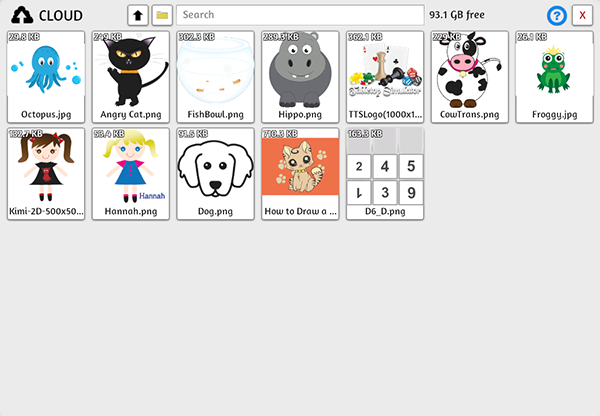
Features¶
Every user gets 100 GB of total storage, tied to their Steam account. The images are hosted until they are removed by the user. You can view the remaining GB free to the right of the search bar.
Clicking on an asset with copy its URL to your clipboard.
Adding Elements¶
In the Cloud Manager Menu, clicking on the folder icon to the left of the search bar will allow you to upload a file from your computer to your cloud.
Additionally, any time you are prompted to select an image/model/assetbundle for a custom object, you will be asked if you would like to upload the object automatically to your cloud. Selecting Cloud will automatically fill in the URL.
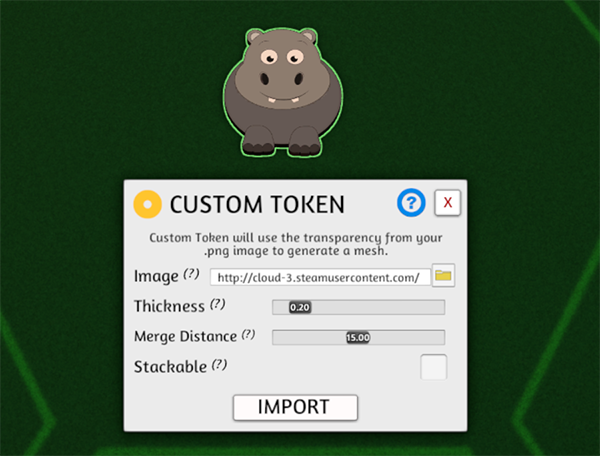
Upload All¶
It is possible to migrate all current files, cached and local, to the Cloud with the click of a button. Click the black up arrow at the top of the Cloud Manager Menu and wait a moment while the assets upload.
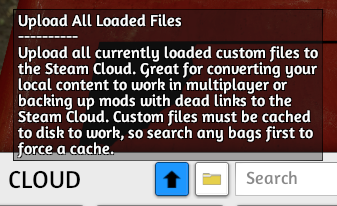
Tip
Remember to save after performing this action. You are changing the source for all the game assets and if you do not save, the old save will still point to the old assets.
This works great when you have been building something locally that is ready for multiplayer or have files cached from a mod that you friend can't get anymore.
Removing Elements¶
In the Cloud Manager Menu, mouse-over the item you want to delete. A box with 3 dots will appear. Clicking on it will allow you to select Delete to permanently remove the element.
Deleting an element CANNOT be undone.