Custom Background
Custom backgrounds are a way to change the theme of the room or game setup you’re having.
Custom Lighting
Custom backgrounds do not change the lighting of the scene, only the backdrop.
You can adjust the lighting using the lighting menu.
Selecting an Image¶
Backgrounds are placed on a sphere, so it’s important to get HDRI Panorama images for the best effect. You can do a search on your browser of choice for “HDRI 3D” and filter your results to only include hi-resolution images. Best size images are around 4k.
Warning
If you use an image 8k or more, you will most likely crash the game and any others who may not have a strong enough computer, so use best practices when choosing your images.
Be sure to only use images shared under "creative commons" or after seeking the artist's permission.

Applying Background¶
At the top of the screen, select Objects > Backgrounds > Custom to access the Custom Background prompt.
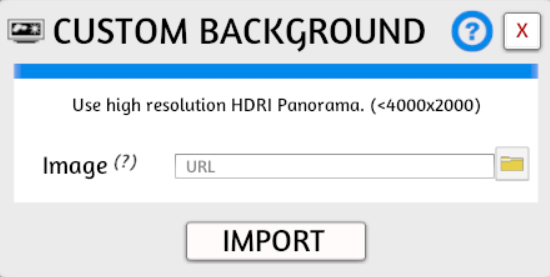
You can paste in a URL or select a file from your computer. If you select a file from your computer and want others to be able to play your game, be sure you use the "Cloud" option to upload it automatically to your steam cloud.
Result¶
After submitting your change, you will be left with your custom background in use.

Tips¶
Default Lighting
By default, a Custom Background will use the same lighting that the background previously selected was using. If you want to avoid fiddling with lighting settings, be sure to pick a default background with lighting complementary to your custom background.
If you are unsure, "Museum" is always a good basic, even lighting scheme to use.
Image Selection
If you choose an HDRI 3D image, it will look like your table is in the middle of it all. If you use a regular image, you may see a seam in the middle of it as you spin around and it doesn’t look as nice or clear. Remember to press P to change your perspective if you want to see what the sky and ground looks like. Then press P twice to go back to the default perspective.