Asset Importing
Tabletop Simulator allows you to use files, either online or offline, to play custom-made games. Any time a custom asset is being created in-game, you have a choice on how the file is hosted.
Browse Button¶
All files are imported either by pasting a file path/url into the field in question, or by clicking the Browse button and selecting the file from your computer.
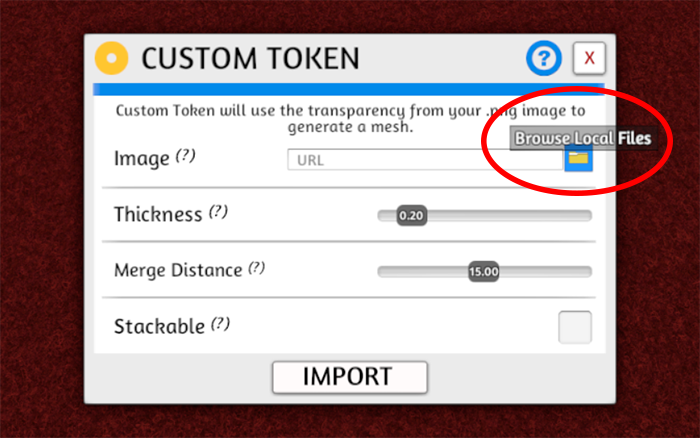
Local Files¶
These are files that are hosted on your own computer. Other players CANNOT see these assets! These are for local games only (single player or hotseat). If you use the browse button to select your file, you will be given the option to use the file as "Local" hosted.
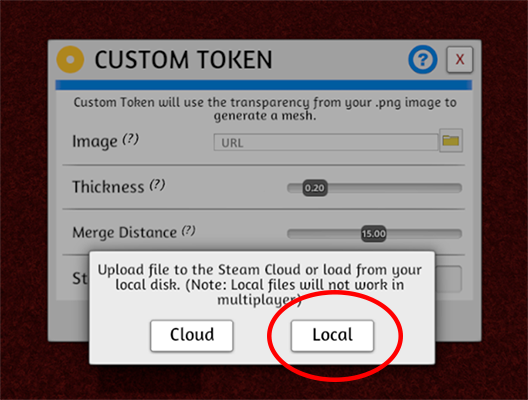
Example file path:
C:\Users\MrStump\Documents\Tabletop Creations\example.png
Online Files¶
These are files that are hosted online. Other players are able to download and see these assets as long as the host remains active. There are two ways to host your files online.
Steam Cloud¶
You get 100GB worth of storage tied to you Steam Account for Tabletop Simulator, and any files uploaded to your steam account through Tabletop Simulator will persist indefinitely. This makes it an ideal file host. See the Cloud Manager page for details on using this hosting method. If you use the browse button to select your file, you will be given the option to use the file as "Cloud" hosted.
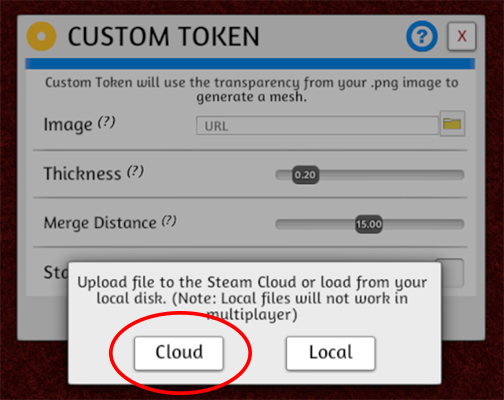
Example file path:
http://cloud-3.steamusercontent.com/ugc/936064212973557569/9D9F00D3BAEB906B3393649C931267AB6F24D915/
Third Party Hosts¶
You can use any online host for your files by simply posting the URL of the file into the asset prompt. However third party hosts may have rules or restrictions that prevent your assets from being shared correct or being hosted indefinitely. You do not use the browse button for these files, instead you just paste the URL into the field.
It is strongly recommended that you use Steam Cloud hosting instead.
Example file path:
https://i.imgur.com/OfkTbKq.png
Cached Files¶
When you download assets for a custom game, they are saved on your computer indefinitely. This way, you do not need to download them again if you load up the same custom game a second time. By default, Mod Caching is on. It can be toggled off if the game's settings menu.
Tip
If you are able to see files that are hosted online but someone else cannot, it may be because you have these files Cached. A possible solution would be to use Steam Cloud to re-host the files.