Games - Save & Load
When you launch into single player, or click the Games button at the top of your screen when in game, you will be met with the Games menu. It is where you choose from pre-made tables, either Classic, DLC or Steam Workshop content. Additionally, you can also create and load your OWN saved setups. This is ideal for making your own, customized setups or recording a game that is mid-play.
Games Menu¶
On the main Games menu, you will see Save & Load. It shows your 4 most recent saves and the most recent auto-save that was taken last time you were playing.

Save Options¶
Putting your mouse over a save makes the options button appear in its upper right. Click on it to view the options for that save.
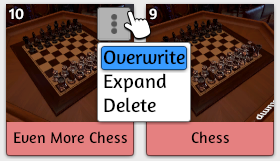
- Overwrite: Overwrite the existing save with the current state of your current table.
- Expand: Open a window of all of the elements that make up that game's save. This allows you to pull elements from a save without loading the save first.
- Delete: Remove the save.
Save & Load Menu¶
Clicking on the Save & Load button expands the Save & Load menu. The Save & Load menu displays all of your saves and allows you to organize them.
Saving¶
Click Create at the top of the menu, and enter a name for your save. Click Save once finished.
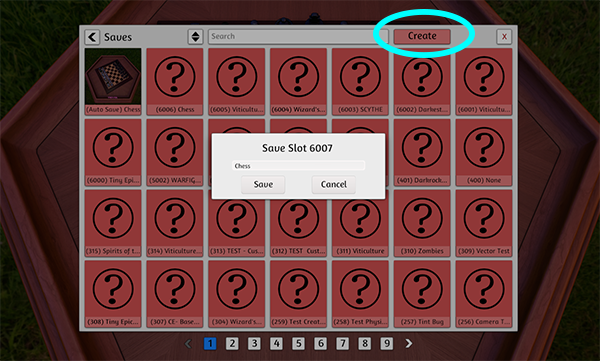
Loading¶
Click on any save to load it.
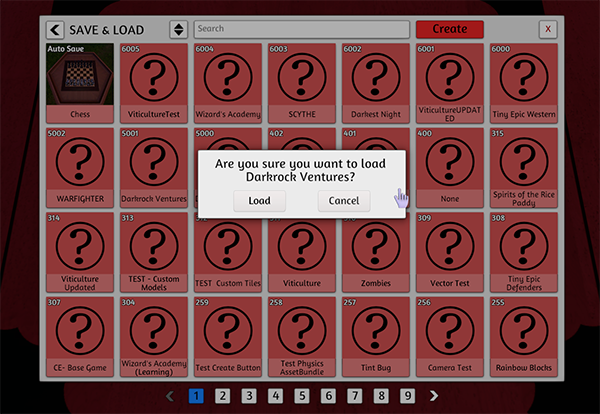
Sorting¶
Clicking the Sort button at the top of the menu gives you the option to order your saves.
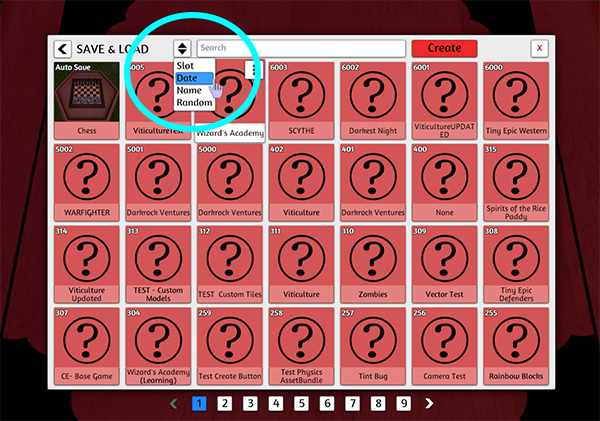
- Slot: The order the saves were created and automatically numbered.
- Date: The date the save was created, most recent first.
- Name: Alphabetical sort.
- Random: Random order for anarchists.