Text Tool

The Text Tool can be used to create permanent, unmoving text. This text cannot be attached to Objects but can be placed "on top of them" if they are locked.
Usage¶
When you have the Text Tool (F8) selected, your pointer will turn into either a T for the 3D pointer or a text caret for the 2D pointer, so you’ll know you are using that menu option. Left-click anywhere on the table and then you can add text to the text box.
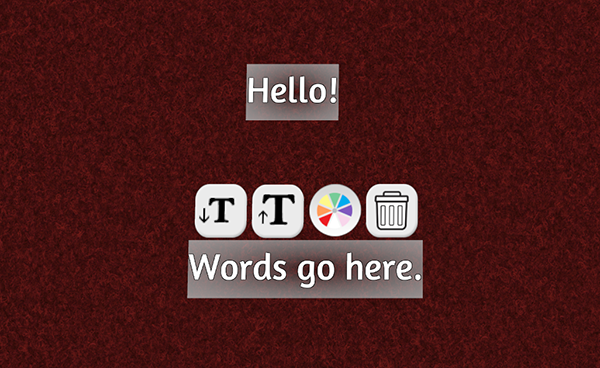
- Buttons 1+2: Decrease/Increase the font size.
- Button 3: Change the font color.
- Button 4: Delete this text field.
Removing All Text¶
When you mouse-over the Text Tool in the left-hand menu, a trashcan icon appears next to it. Clicking this will bring up a prompt to delete ALL TEXT currently on the table.
Right Click Function¶
When you right-click a text Object with the Text Tool, it copies the GUID of that Object to the clipboard. This is useful for scripting if you want to target this text to modify. If you are not scripting, this feature serves no other purpose and can be ignored.