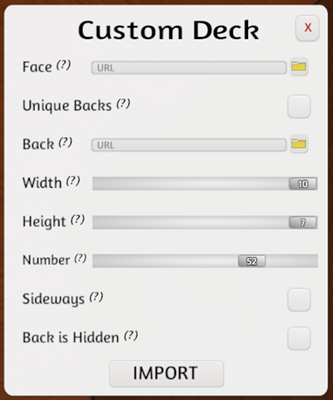Custom Deck
A custom deck is a collections of cards created via "card sheets".

Deck Features¶
- Decks can be square or rectangular, depending on dimensions of card sheet.
- Cards may be held in hand zones by default. This can be changed via its context menu.
- Multiple card sheets can be combined into larger decks if needed.
- Card sheets use the last image on a card sheet for a "hidden" image when those cards are in a hand-zone or otherwise hidden.
See Asset Creation for suggested card sheet image resolution.
Creating a Card Sheet¶
A deck is created from a card sheet, which is an array of images which get "cut up" into cards by the game engine. There are two methods to create these sheets, Template and Deck Builder.
Card Sheet Template¶
This is the simplest way to create a card sheet. Place your card images in the relevant template and then save the resulting image. In your Steam install directory are two general-use templates for creating a card sheet.
\Steam\steamapps\common\Tabletop Simulator\Modding\Deck Templates
Can't Find Your Steam Folder?
- In Steam, go to your Library
- Right Click on Tabletop Simulator and select Properties
- In the Properties Menu, click Local Files at the top
- Click Browse Local Files
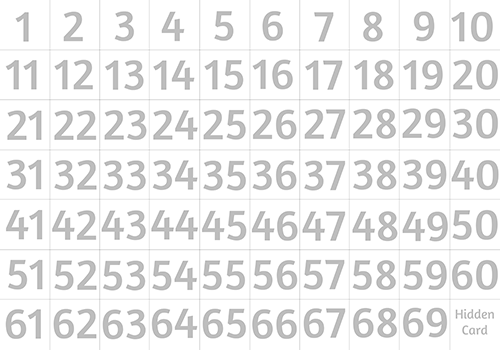
Deck Builder¶
This tool is a little more complicated, but allows for control over the number of cards per sheet. The Deck Editor was created by Froghut. The Deck Builder utility is located in your game's Steam folder.
\Steam\steamapps\common\Tabletop Simulator\Modding\Deck Builder
Can't Find Your Steam Folder?
- In Steam, go to your Library
- Right Click on Tabletop Simulator and select Properties
- In the Properties Menu, click Local Files at the top
- Click Browse Local Files
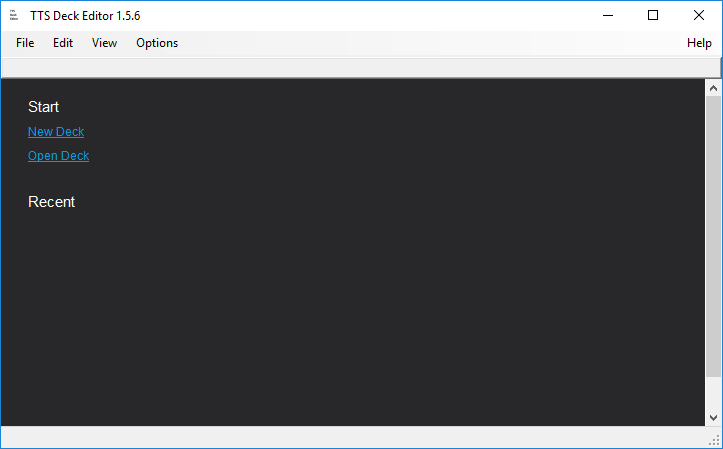
- Click on New Deck
- Select how many cards the sheet will feature horizontally and vertically and hit OK
- Drag and Drop in your cards OR go to File and choose Add Cards
- Arrange the cards by drag-and-dropping them int othe desired order
- Remember that the final card image is used as the "hidden" card face for all cards
- You can save/load these deck setups by going to File then Save Deck
- There are many other features, like background color options, view settings, etc accessible from the top menu selections
- When you are finished, go to File > Export to create the card sheet.
Creating a Deck¶
Once you have a card sheet, start a Tabletop Simulator table then select Objects > Components > Custom to open the Custom Object menu, then select Deck.
Importing Assets
How you choose to import files impacts if other players can see them when you're finished.
For help with importing, visit Asset Hosting.
| Setting Name | Description |
|---|---|
| Face | The path to the card sheet that will make up the face of all the cards. |
| Unique Backs | If each card will have its own back (in card sheet format) or if they will all share the same back image. |
| Back | The path to the card sheet or single card-back image. |
| Width | How many cards are on the card sheet (horizontal). |
| Height | How many cards are on the card sheet (vertical). |
| Number | How many cards are on the card sheet. |
| Sideways | Changes the ALT zoom for cards to match sideways cards. |
| Back is Hidden | Instead of using the last card from the card sheet as the "hidden" card, this option can use the back of the card instead. |