Tables
There are 7 default tables and 2 custom table available to play on. Additionally, any model can be imported and used in place of a table by selecting the None option.
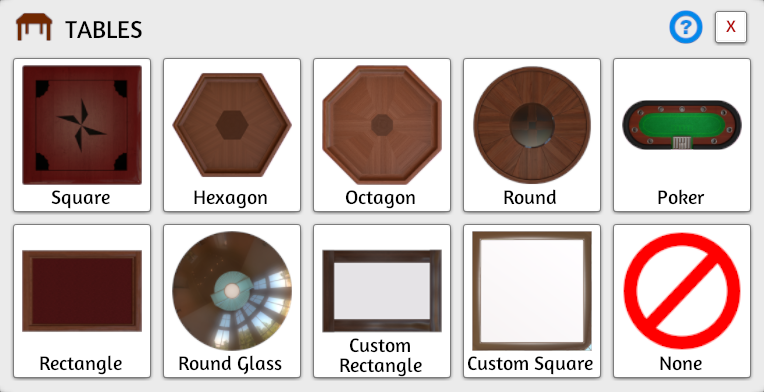
Player Counts¶
Each table has a default player count. The player count can be adjusted by adding/removing hand zones.
| Table | Player Count |
|---|---|
| * Square | 1-4 players |
| * Hexagon | 1-6 players |
| * Octagon | 1-8 players |
| * Round | 1-8 players |
| * Poker | 1-8 players |
| * Rectangle | 1-8 players |
| * Round Glass | 1-8 players |
| * Custom Square | 1-8 players |
| * Custom Rectangle | 1-10 players |
Custom Table¶
The Custom Square and the Custom Rectangle are tables that allow for a custom image to be used for the table's surface. The custom image is selected when the table is chosen.
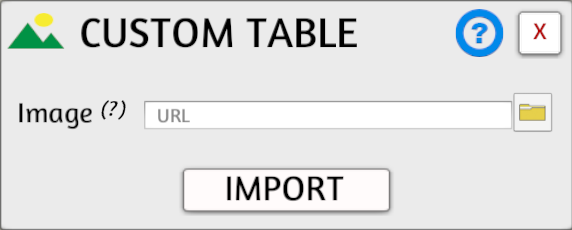
Custom Models As Table¶
Select None for your table, import the model you want as a table, lock it, and then add Hand Zones around it for players to be able to sit at it.
Grids on Custom Model¶
Right click on the table model, go to Toggles > Grid Projection and enable it. If this is not done, the table will not accept grids if they are enabled.
Make It Non-Interactable¶
It is also recommended you make the table non-interactable (so it isn't accidentally unlocked) by following steps:
- Save the game and then load from that save.
- Right click the table and select Scripting > Scripting Editor.
- Insert this:
function onload() self.interactable = false endinto the editor. - Click Save & Play in the upper left.
If you ever need to remove the non-interactable status, follow the steps above and remove the code you pasted. Also, you will not be able to right click the table, so instead go to Scripting at the top of the screen and select the table in the left column to access the code window.