Turns
The turns system tracks player turn order. To enable turns, click Options > Turns at the top of the screen.
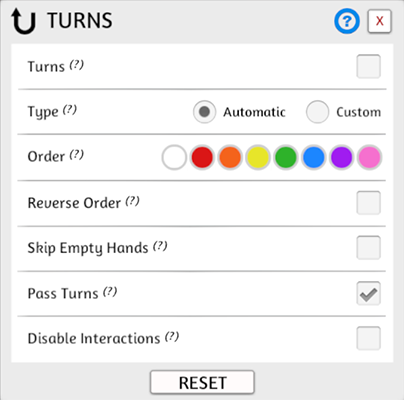
Turns Menu¶
The turns menu allows for control over how turns work, and in what order.
| Setting Name | What It Does |
|---|---|
| Turns | Enable the turns system |
| Type | Choose between default turn order or enable order customization. |
| Order | If Custom Type is selected, drag-and-drop colors to change turn order |
| Reverse Order | Reverse order (default is left-to-right) |
| Skip Empty Hands | Skip over player seats that are not occupied |
| Pass Turns | Allow players to pass turns (see Using Turns) |
| Disable Interactions | Blocks player interactions if it is not their turn. |
Using Turns¶
When turns are enabled, the first player hears a sound and gets a prompt on their screen. After taking their turn, players click End Turn at the top of the screen.

If enabled, you can also give the active turn to another player by clicking on the player's name in the upper right and selecting Pass Turn.
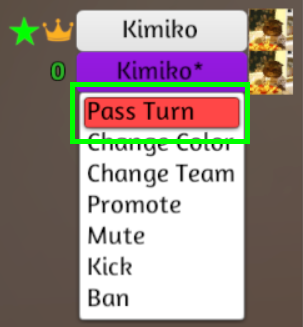
Who's Turn Is It?
The player with the star next to their name (in the upper right) is used to display who's turn it is.